Always Show Scrollbars in Firefox (and Thunderbird)
I use the scrollbar to gauge how far I’ve read through an article or webpage. But the default of hiding the scrollbar after a few moments makes this frustrating.Prior to figuring out how to do this, I would wiggle the mouse over the bar every time I wanted to check. This quickly became frustrating. Firefox has a setting for this, which makes the scrollbar always visible.Credit to this Stack Overflow answer for pointing me to the setting.
In Firefox 116, I can find this setting in Settings -> General -> Browsing -> “Always show scrollbars”
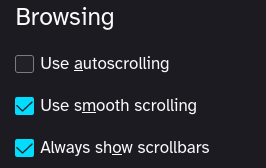
After enabling this setting, the scrollbar is always visible on pages long enough to need one, with a backdrop that visually distinguishes it from the webpage.Note that this blog post might not be long enough to show you a scrollbar.
Thunderbird
Thunderbird (version 102) has an equivalent setting:
Settings -> General -> Language & Appearance -> Scrolling -> “Always show scrollbars”
Similar to Firefox, when this setting is enabled it will always show a scrollbar on anything long enough to need one, with a backdrop to visually distinguish it.